A key component of an ISE home lab is having Active Directory installed. In this post I’ll go through setting up basic AD for use with ISE. This post is not going to cover licensing. I’m assuming you are running the eval version, which is good for 180 days, or that you already have a valid license.
My server is running in an ESX environment based on the following specs:
- OS – Windows Server 2022
- CPU – 4 vCPU
- RAM – 16 GB
- Disk – 90 GB
I’m using more than the minimum requirements. Spec it as you like based on what capacity you have available.
The first step is installing the OS. This part is easy and pretty much only requires you to set an Administrator password.
When the server has booted, start by changing the name of the server. It’s better to do this before changing any roles. Go to System Settings -> Computer Name and click Change… Set the desired name. I’m using the name dc01 in my lab. Click OK.
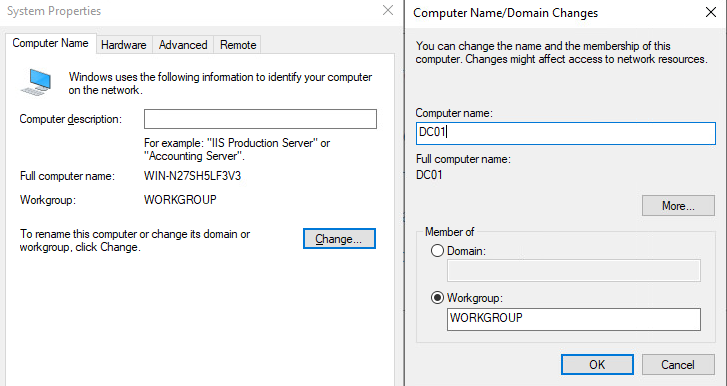
Changing the name is going to trigger a restart. Choose Restart Now.
From Server Manager, click Add roles and features. Click Next until you get to Server Roles. Select Active Directory Domain Services. This will display a window asking if required services should be installed:
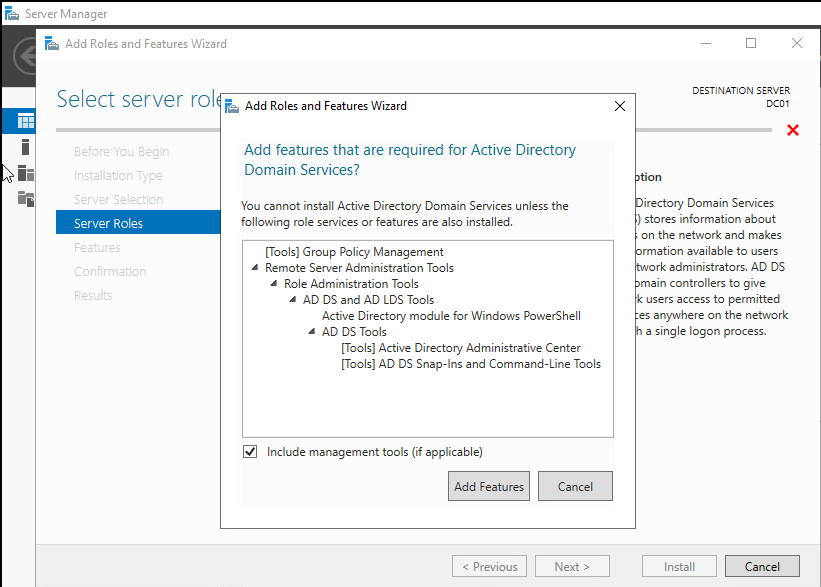
Click Add Features. Click Next until getting to the Confirmation screen. Select Restart the destination server automatically if required. Since this is a lab, it’s OK to restart.
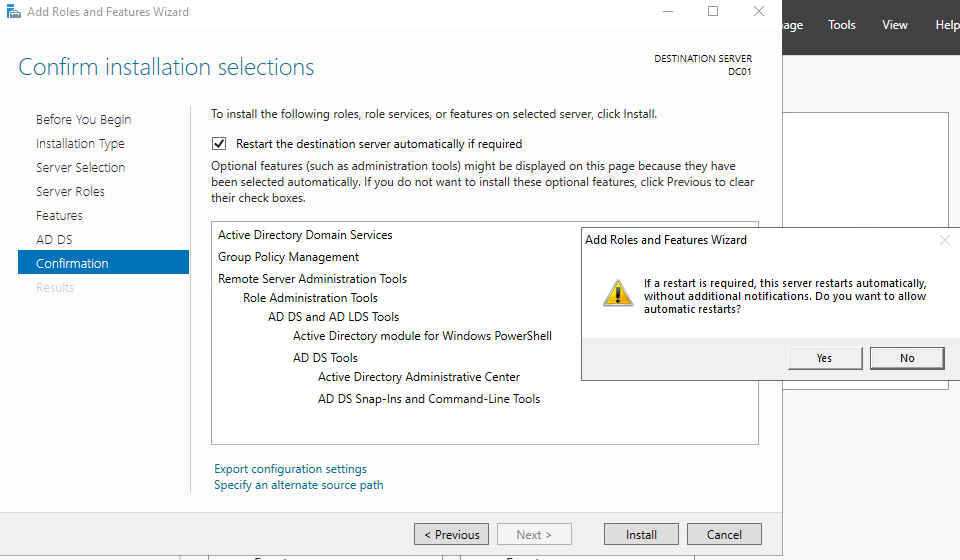
Select Yes. Then Click Install. The installation starts:
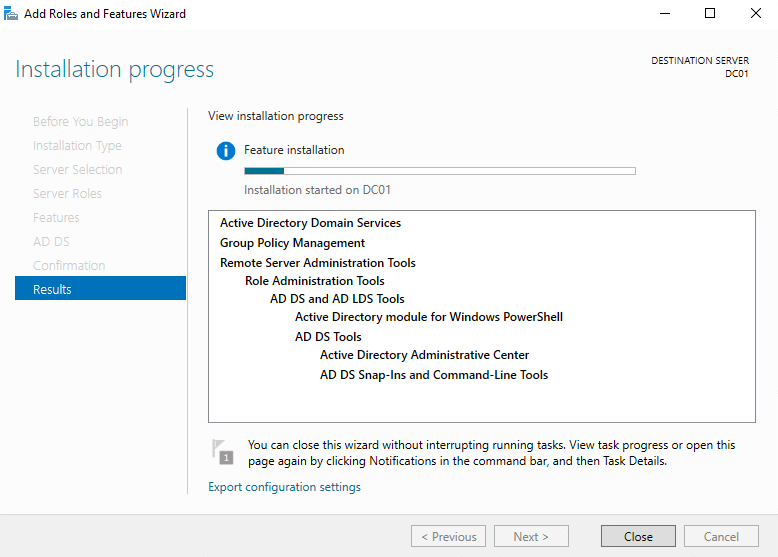
After the installation finishes, click Close.
In Server Manager, click AD DS. There’s a warning displayed about configuration required. Click More…
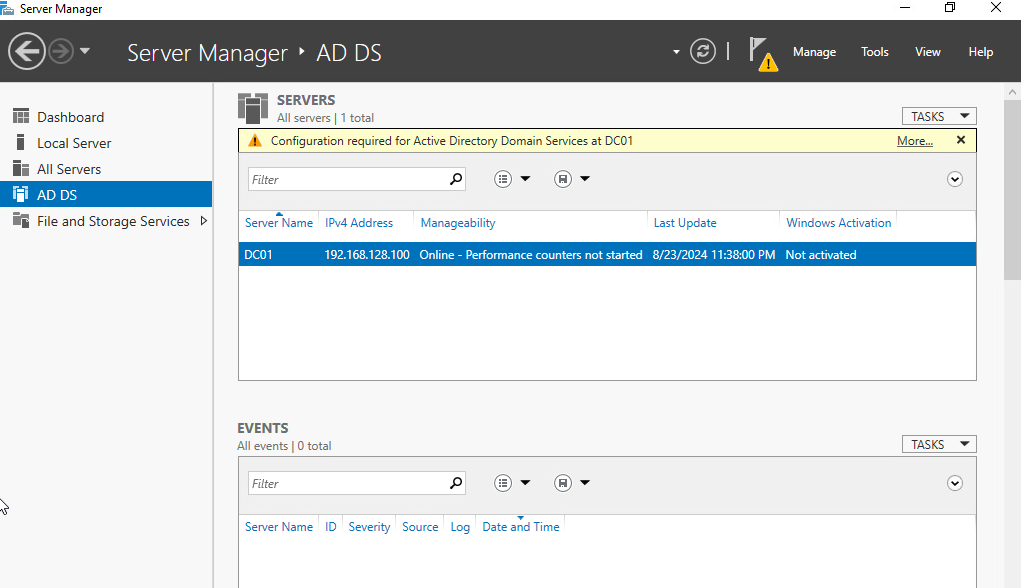
Then click Promote this server to a domain…
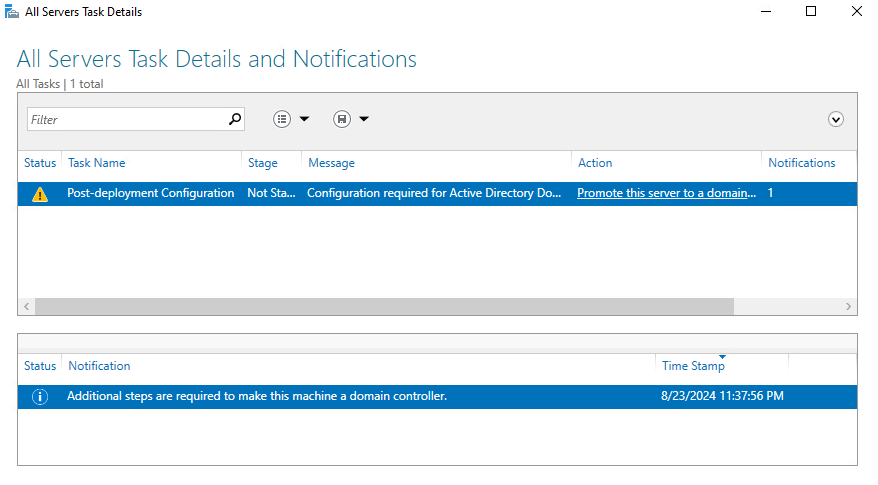
This is a new domain with a new forest. Select Add a New Forest and give the domain a name. Mine is named iselab.local.
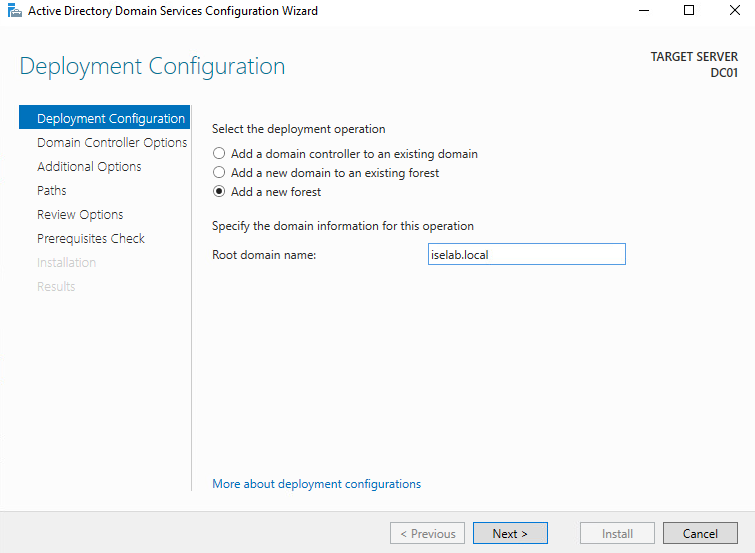
Click Next.
Configure a Directory Services Restore Mode (DSRM) password. Note that DNS role will be enabled:
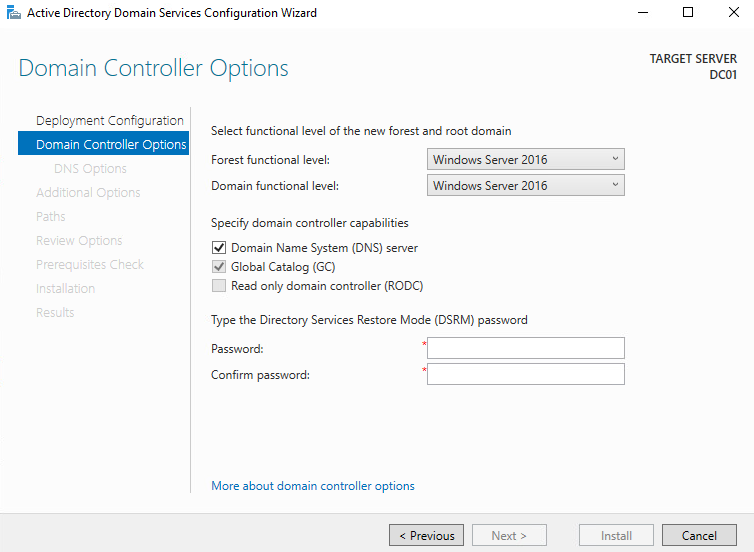
Click Next until you get to the Prerequisites Check and then click Install:
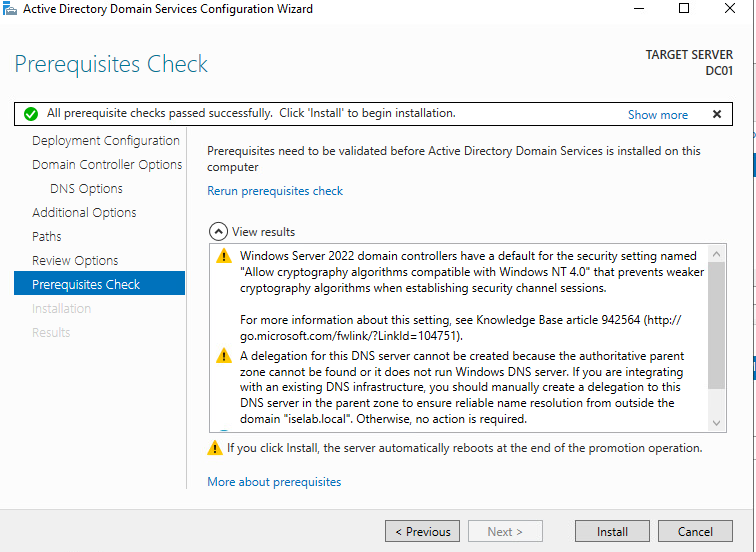
After the installation is complete, the server will restart:
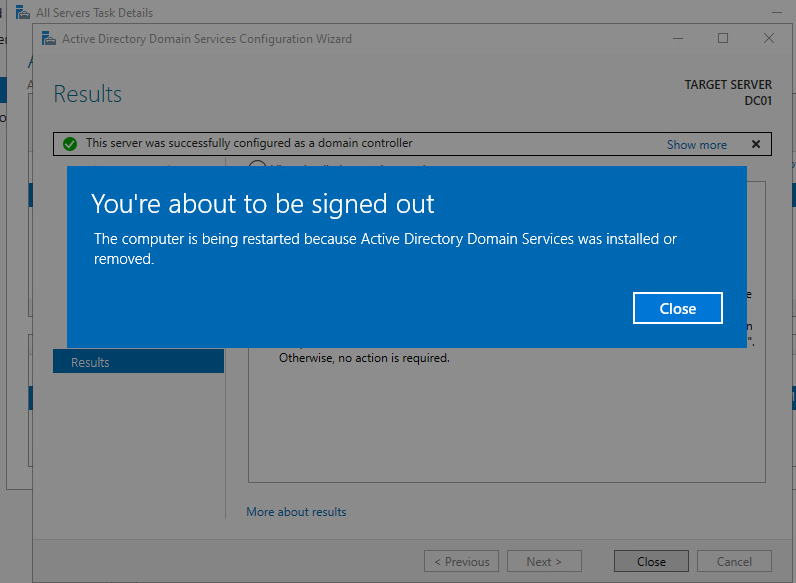
That’s all that’s needed to install AD. In the next post I’ll enable DHCP on this server.
Can you share what are the specifications of your ESX environment?
It’s some HP server with 48 cores and 384 GB of RAM.